How can I recover my Firefox password?
Firefox is another popular browser, but unlike Chromium-based browsers, the password recovery process is a bit different. Advanced Password Recovery Suite or Browser Password Recovery Tool can easily recover login details for Firefox, even if they are encrypted with a Master Password. However, please note that in this case, the user must manually enter the Master Password.
WHAT IF YOU'RE USING FIREFOX 64-BIT?
Note: The following applies only if you're using one of our product versions below 3.x.x. For newer versions, the recovery process is simple: just click the "Recover" button. If there are multiple profiles, you'll need to provide a custom profile path.
Click on the BROWSERS section in the upper left corner, then select Custom Recovery Password on the right.
Choose a Firefox-based browser and in the "Select Custom Profile Path" field, enter the profile path you want to recover passwords from. Ensure that the profile path contains the logins.json file, where the passwords are encrypted.
If the username and password fields appear blank, it's likely because Advanced Password Recovery Suite is a 32-bit application, and it can't load decryption modules for Firefox 64-bit. The solution is simple: just point to a 32-bit version of the nss3.dll file in the Installation Directory on your hard drive.
For example, to recover passwords for Firefox 64-bit, you can use decryption modules from a portable Thunderbird 32-bit Mail Client or any other 32-bit Firefox-based browser (such as Comodo IceDragon or Tor). Provide the path to the Installation Directory for these browsers.
Finally, click the Recover Password button, and that's it!
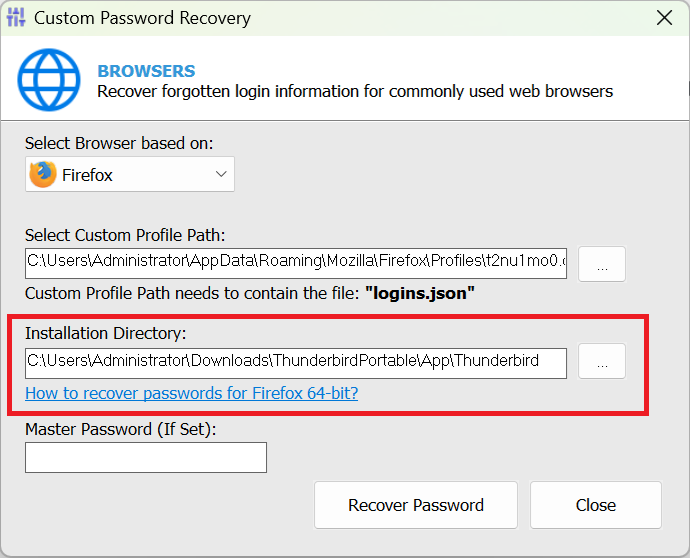
*The following Firefox-based browsers have been successfully tested with the custom password recovery option using our software: IceDragon, SeaMonkey, Waterfox, Cyberfox, IceCat, Pale Moon, and Tor.
Here is a list of the default profile paths for each browser:
IceDragon: "C:\Users\[Username]\AppData\Roaming\Comodo\IceDragon\Profiles\xxxxxxxx.default\"
SeaMonkey: "C:\Users\[Username]\AppData\Roaming\Mozilla\SeaMonkey\Profiles\xxxxxxxx.default\"
Waterfox: "C:\Users\[Username]\AppData\Roaming\Waterfox\Profiles\xxxxxxxx.default\"
Cyberfox: "C:\Users\[Username]\AppData\Roaming\8pecxstudios\Cyberfox\Profiles\xxxxxxxx.default\"
Ice Cat: "C:\Users\[Username]\AppData\Roaming\Mozilla\icecat\Profiles\xxxxxxxx.default\"
Pale Moon: "C:\Users\[Username]\AppData\Roaming\Moonchild Productions\Pale Moon\Profiles\xxxxxxxx.default\"
Tor: "C:\[InstallPath]\Tor Browser\Browser\TorBrowser\Data\Browser\xxxxxxxx.default\"
WHAT IF YOU'RE USING THUNDERBIRD 64-BIT?
The process for recovering passwords from Thunderbird 64-bit is similar to the steps above.
Click on the MAIL section in the main interface, then select Custom Recovery Password
After choosing Thunderbird from the drop-down menu, manually select the profile and provide the path to the Installation Directory where you have a 32-bit version of either installable or portable Thunderbird (or Firefox).
Thunderbird Default Profile Path:
"C:\Users\[Username]\AppData\Roaming\Thunderbird\Profiles\xxxxxxxx.default\"
Copyright © PC Trek. All rights reserved.